Menu 35.12
Signature Capture Company Parameters
To setup and enable Signature Capture, fill in the fields in menu 35.12
*All documentation assumes users are using the New Laser form
Menu 35.12 - Screen 1
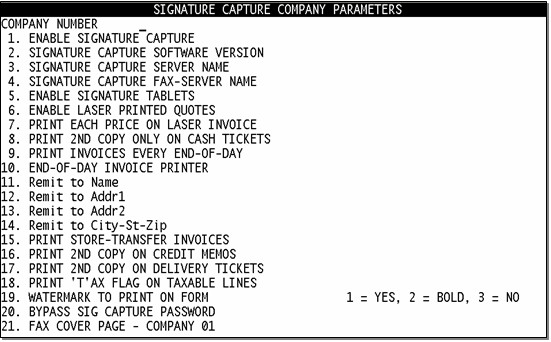
- Enable Signature Capture - enter 'Y' .
- Signature Capture Software Version - If you are unsure of your version number, contact DST.
- Signature Capture Server Name - Enter SIGXXX where XXX is your store number (must be 3 digits, Ex: Store 76 would be SIG076).
- Signature Capture Fax-Server Name - Same as field 3.
- Enable Signature Tablets - Enter 'Y'.
- Enable Laser Printed Quotes - Enter 'Y'.
- Print Each Price on Laser Invoice - Enter 'Y' if you want each price on the invoice, or enter 'N' if you do not want the each price to print on the invoice. Placing a ‘W’ in this field will print the warehouse location on the invoice.
- Print 2nd Copy Only on Cash Tickets - Enter 'Y' if you want to print a 2nd copy (for internal use) for cash, credit card, or check invoices only. Entering 'N' will print two copies of every invoice. Entering 'O' will generate one copy.
- Print Invoices Every End-Of-Day - Enter 'Y' if you want to print your invoices every night during EOD. Enter 'N' if you want to customize your printing options using menu 1.20.27. IMPORTANT: To keep from having missing invoices, if you select 'N' at this prompt you can ONLY change the fax flag in customer master on the day that your invoices are mailed. For example; if you print on Thursday night and mail on Friday you can only change the fax flag in customer master on Friday.
- End-Of-Day Invoice Printer - Enter laser printer name where you want the invoices printed either during EOD or using custom option in menu 1.20.27. Must enter printer name using this format - 'invXXX_1' where - XXX is three digit store number followed by _1, or _2, _3, etc. (Ex. inv044_1)
- Remit to Name - Enter the company name here.
- Remit to Address 1 - Enter the first address line here.
- Remit to Address 2 - Enter the second address line here, if applicable.
- Remit to City, Sate, Zip - Enter the remit to city, state and zip code here. Note: When the remit to address prints on the bottom of the invoice, it prints on two lines. We suggest putting * or commas after the company name and each of the address lines to create a nice separation.
- Print Store-Transfer Invoices - 'Y' prints a copy of store transfer invoice when batch printing customer invoices. 'N' removes store transfer invoices from the nightly/weekly batch print. Leaving this field blank will default to "Y". Either option will still print a copy at time of shipping to use for packing list.
- Print 2nd Copy on Credit Memos - Enter 'Y' if you would like a second copy of the credit memo to print. Enter 'N' if you do not want these to print. Blank defaults to 'Y'.
- Print 2nd Copy on Delivery Tickets - Enter 'Y' if you would like a second copy of the delivery tickets to print. Enter 'N' if you do not want these to print. Blank defaults to 'N'.
- Print Tax Flag - Enter 'Y' if you would like the tax flag to print on invoices. Enter 'N' if you do not want the tax flag to print. Blank defaults to 'N'.
- Watermark to Print on Form - Enter '1' to have the words 'Packing List' print on the background of all non-cash invoices printed at the counter. This watermark will not print on the invoices that are batch printed during EOD processing.
- Bypass Signature Capture Password - Enter the password to be used in Order Entry when bypassing the need for a signature. It is recommended to use menu 12.1.14 to password protect menu 35.12 and protect this bypass password. The default password SST will be used, if you leave this field blank.
- Fax Cover Page - Company 01 - If 'Y', the fax cover page will be the address, phone and fax from company 01. If 'N' or blank, the fax cover page will be the address, phone and fax for the company of the invoice that is being faxed.
Menu 35.12 - Screen 2 (U2005.2)
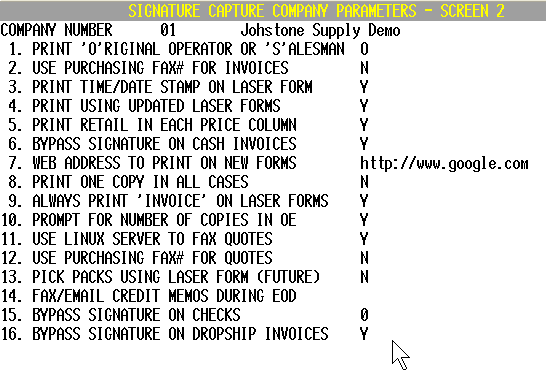
- Print ‘O’riginal Operator or ‘S’alesman – Enter 'O' if you want the original operator to print on the invoices. Enter 'S' if you want the salesman name to print on the invoices.
- USE PURCHASING FAX# FOR INVOICES – Enter 'Y' if you want to use the fax number shown in 12.2.2.2.Field 29 to fax invoices. Enter 'N' if you want to use the fax number in 12.2.2.2.Field 11 to fax invoices.
- Print Time/Date Stamp in 2nd PO Field – Enter 'Y' if you want the time and date stamp to print. Enter 'N' or leave blank if you do not want this to print.
- Print Using Updated Laser Forms – Enter 'Y' if you want to use the updated laser form for invoicing. Enter 'N' or leave blank if you want to use the original form.
- Print Retail in Each Price Column – Enter 'Y' if you want the retail each price to print on the invoice. Enter 'N' or leave blank if you don’t want retail price to print.
- ByPass Signature on Cash Invoices - Enter a 'Y' if you do not want to require a signature on cash invoices. Enter 'N' or leave blank if you do want to require signatures on cash invoices.
- Web Address to Print On New Forms - Enter the web address as you would like it to appear on the new laser invoice form, (i.e., www.johnstoneoc.com) Leave blank to print the default of www.johnstonesupply.com.
- Print One Copy in All Cases - To receive only one copy of all invoices printed in Menu 1.2 setup Menu 35.12, Screen 2, Field 8 (Print One Copy in all Cases). Entering a ‘Y’ in Field 8 tells the system to print one copy of everything ignoring all other parameters (Menu 35.12, Screen 1, Fields 8, 16, and 17). If a ‘N’ is entered then the copies received is controlled by the other parameters.)
-
Always Print "INVOICE" on Laser Forms - Enter a 'Y' in field 9 to have the word INVOICE print on the laser forms. If an 'N' is entered the word 'INVOICE' will not print on the laser forms. A 'Y' in this field will over-ride settings in Menu 35.12.19.
- Prompt for Number of Copies in Order Entry - Enter a 'Y' in field 10 to have a prompt appear in Order Entry (Menu 1.2) that will ask how many copies of the Signature Capture invoice need to print. If an 'N' is entered the system will not ask for the number of copies to print in Order Entry. Note: This feature is only available if you have a Linux server
-
Use Linux Server to Fax Quotes
-
Use Purchasing Fax# for Quotes
-
Pick Packs Using Laser Form (Future)
-
Fax/Email Credit Memos During EOD - Control delivery of credits on customer accounts by disallowing EOD Fax or Email of credits. Go to Menu 35.12, Screen 2 and then set Field 14 to ‘Y’ to transmit credit memos. By default the system is set to ‘N’. If the parameter is blank or if set to ‘N’ the system will NOT transmit credit memos.
-
Bypass Signature on Dropship Invoices
-
Bypass Signature on Checks
*If you have multiple companies repeat these steps for each location. (Note***do not answer yes to 35.12 Field 1 until the signature capture equipment is installed that location
(Updated 02/26/08)
 | | 
|


