Material Safety Data Sheets - New Options for Order Entry
Step 3: Where to store your MSDS on the Signature Server
MSDSs must be in the MSDS directory on your signature server. We suggest mapping a drive (M:/) to this directory. The following are the steps to map this drive.
- Click Start>Run
- Enter the IP address of your Signature Server beginning with \\ (ie. \\192.168.44.33) and click OK. (If you don't know the IP address of your signature server, please contact DST)
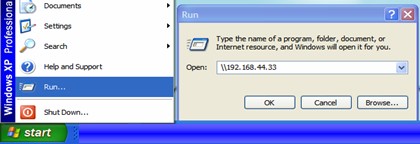
- A window displaying the available directories on the server will pop up. Right click the MSDS directory and select Map Network Drive.
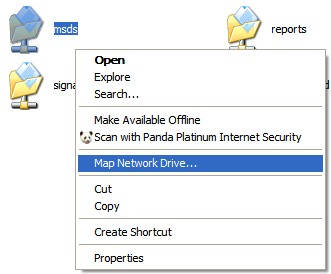
- In the Map Network Drive window that comes up, select drive letter M from the dropdown list and click OK.
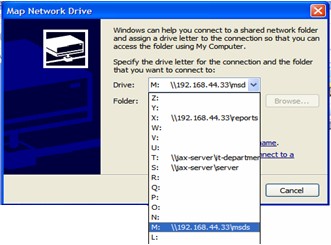
- Your MSDS drive is now mapped. You should save all MSDS's in this directory in the future.
 | | 
|


