Material Safety Data Sheets - New Options for Order Entry
Step 2: Procedure for maintaining MSDS's on your server.
The MSDS's are stored and updated on SharePoint by Corp. To make sure you always have the most up-to-date information on your server, we recommend setting up an 'Alert' in SharePoint to notify someone when new MSDS's or modified MSDS's are put on SharePoint.
To setup an Alert, follow the following steps:
- Logon to SharePoint as the user who will be responsible for maintaining the MSDS's on the server.
- Click on Johnstone Documents
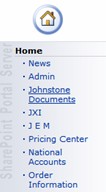
- Select Material Safety Data Sheets under Document Types
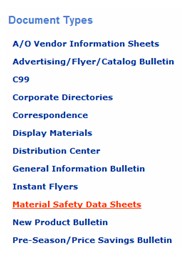
- In the "Search By Date:" section, select Modified, then type in 7, then select Days from the dropdown menu and click Search.

- Once your new search results are up - should be almost instant - then select Alert Me from the left hand menu.

- On the next screen, in the Name field, delete Property-Only Search and type in a name, such as MSDS, that will make this alert identifyable to you.
- Check the E-mail address box and select the button that says "Send an alert summary weekly."
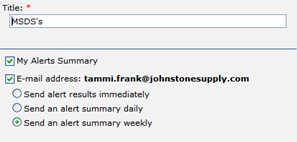
Now, you will receive an email once a week that contains links to all of the updated or new MSDS sheets.
- To save these on your server, right-click on the link and click "Save Target As"
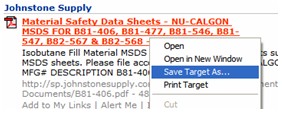
- The 'Save-as' dialog box will come up, navigate to your server and name the MSDS the actual Part number, using UPPERCASE letters (i.e. B92-085.pdf) If the same MSDS is for more than one part number, repeat the 'Save Target As' procedure each time naming it the different part number, for example, the MSDS on Sharepoint (see above image) is for Nu-Calgon B84-406, B81-477, B81-546, B81-547, B82-567 & B82-568. You will save the same file 6 times, but each one will be named differently, B84-406.pdf, B81-477.pdf, etc...
Click Next to see how to setup your Mapped drive to your server where the MSDS's will be stored.
 | | 
|


