Physical Inventory
Menu 9.4 - Enter Actual PI Counts
This is another required step in Physical Inventory in which you manually enter the actual inventory counts. A special feature of PI is that updates occur immediately after you enter the count and accept it. Enter and exit the program as needed without losing any work you have entered.
Note: The only tags you need to enter are those which have counts different from the frozen quantities on the tag. If the count is identical there is no need to even pull up that tag.
Step 1 - Enter at the introductory PI screen
Step 2 - Enter if you do not want to use batch controls
Step 3 - Enter the warehouse number
Step 4 - Enter the tag number(s) (the program checks for valid tag numbers). If a tag number has already been used, the program prompts you to accept.
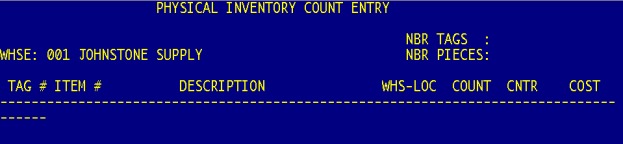
Note: After entering at least one tag, use '.' (period) to pull up the next tag number.
Step 5 - Enter the item number if the tag number is not on file
Step 6 - When the cursor is at the 'Count' column, enter a count only if it is different from the quantity printed on the PI tag; otherwise Enter past this point. Any quantity unchanged is considered correct.
- A number of operators can divide and enter count sheets at different terminals
- Tag counts are not cumulative. This means that you can enter the count for a particular tag multiple times, but remember to take into consideration any counts already entered.
Example: If the screen displays a count of 10 and you input 20, then the final count will be 20 and not 30
- Batch controls: Use them similarly to the ones used during AR posting to double-check count entries. You will need total number of tags and total number of pieces. Arbitrarily assign a batch number.
Last Updated 7/07/06
 
|


