Inquiries
Menu 19.6 Stock Status
2009 Upgrade Feature
Description: View customer/program pricing in Stock Status - includes Sell Price and control who can view this info in Port Control
When typing "p" in SS it displays all corresponding customer and program prices from Menu 5.15 (displayed first) then 5.3 (displayed second.) We included the Sell Price. Also, you can NOW control who can view this info in Port control 12.10 field 2 - show costs on this port.
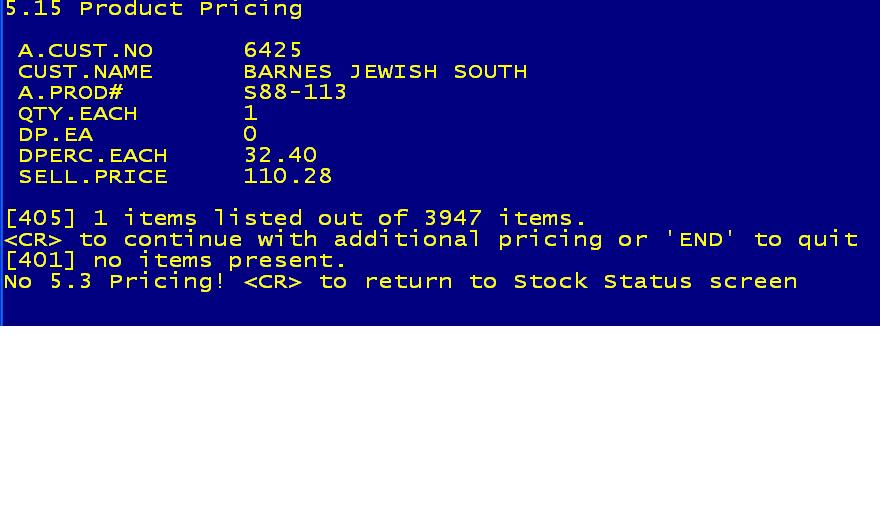
U2008.2 Upgrade Feature
Description: Update and expanded information on the Direct Cost option in stock status.
Why use it: This updated option in stock status will display a new window of costs when selecting the ‘D‘ option. The Direct Cost window will show all the costs related to a product including Corp‘s Large Quantity Cost.
How to use it: Go to Stock Status (menu 19.6), input the item, and select the ‘D’irect Option to display the direct, branch, average and warehouse cost for the item.
The WHSE field will display costs for the product that are specific to your stores (this affects those stores that have branches in other states).
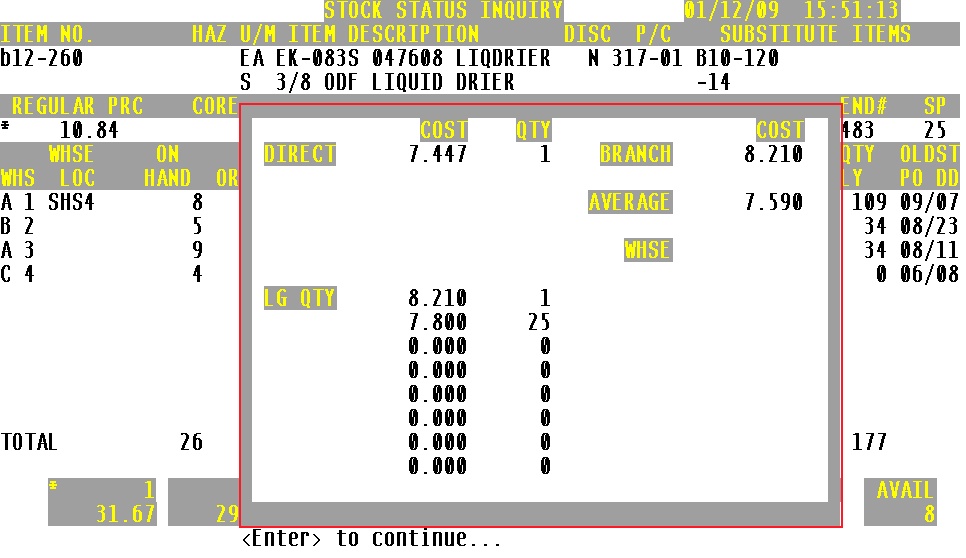
U2006.3 Upgrade Feature
Serial numbers can be viewed on items in stock status. After entering in the item, type SER to view the serial numbers that have been received and are available for sale.
'CENTRAL XXX’ will display above the pricing bucket, for example input B14-884, 'CENTRAL PDC' will be listed above the pricing buckets.
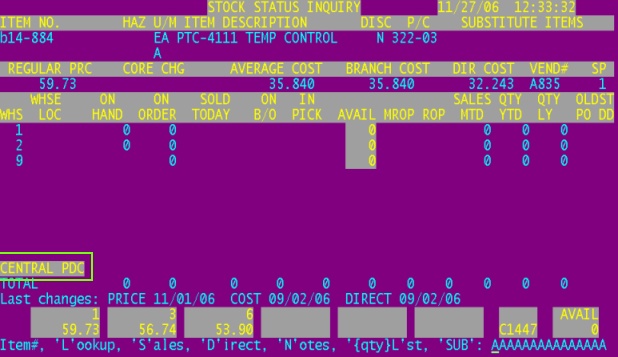
Stock status (m-19.6) select 'W' for web, 'CENTRAL XXX' will flash in the memo line. As an example, when in stock status input B14-884, select 'W' for Web, in the memo line under substitute 'CENTRAL PDC' will be flashing.

Order entry (m-1.2) 'CENTRAL XXX' will display next to the order quantity. Input B14-884 during order entry and next to the prompt for order quantity, 'CENTRAL PDC' will display.
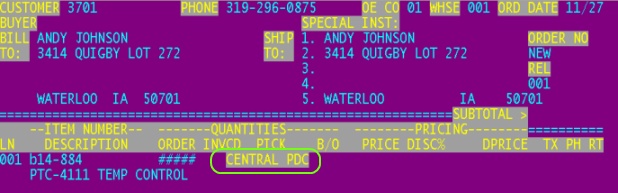
U2006.2 Upgrade Feature(s)
When viewing product History in Menu 19.6, a prompt has been added that allows users to enter the 11-digit release number and be taken directly to Menu 19.5 to view invoice detail.
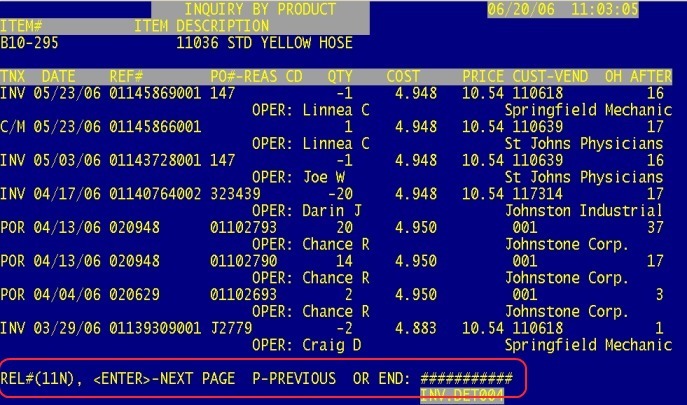
Stock Status - Sharepoint Option
The Corp Sharepoint Stock Screen can now be reached through Stock Status. First enter in the part number, then type DC, the Sharepoint Stock Screen then appears. Another way to reach the Sharepoint Stock Screen is to type in SP after entering the product number in Stock Status. Option #20 from SP also goes to the Corp Sharepoint site.
U2006.1 Upgrades to Stock Status
- Lost Sales can now be recorded in Stock Status. The {qty}L option has been added. To record a lost sale type in the quantity lost followed by an L (1L).
Note: the ‘LS’st feature is still available for selection by typing in ‘?’
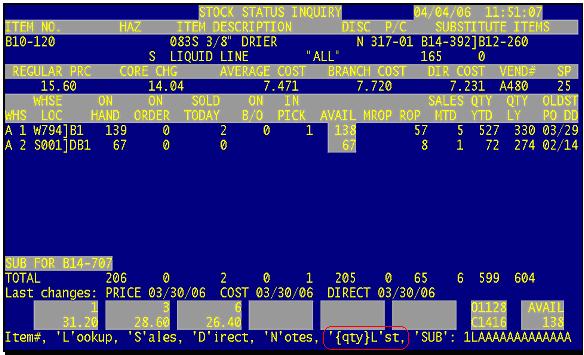
Type LS to see the Lost Sales
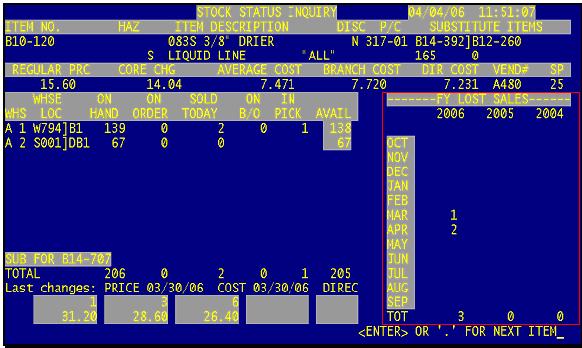
U2005.3 Upgrades
- After entering an item, users can now select "P" to view all programs/customers that have special pricing on the item.
- The stock status last cost change will display when cost/price changes happen during the EOD Corp transmission
U2005.2 Upgrades
- Freight Terms now appear on the Vendor Buying Information Inquiry. After accessing menu 19.6, type in the product #, then type "V" to access the Vendor Buying Information Inquiry screen. (Vendor Buying information is from Meny 19.14.10)
- A "D" now appears next to an order qty to indicate dropship (dropships also now appear in Menu 19.3 and 19.4).
Vendor Web Links (U2005.2)
There is now a Vendor Link 'VL' option from stock status. Pull up a part number, type in 'VL' <enter> and the vendor's website will be displayed in your internet browser window.
Corp. is transmitting vendor web links (URLs) and this information is displayed in the Vendor Buying Information Inquiry screen, which also can be accessed from stock status by typing 'V' <enter>.
To override Corp.'s transmitted URL, use Vendor Master Maintenance (Menu 12.4.1.2) field 10 - MISC. DATA 1 and enter your own URL, any overridden URLs are also displayed in the Vendor Buying Information Inqury screen.
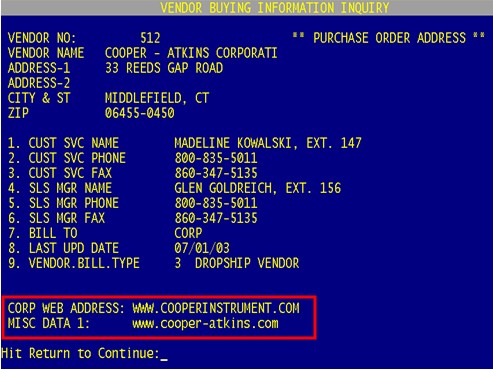
Page Last Updated 07/02/09 |


