Bar Coding
Menu 34.2 - Purchase Order Receipts Report & Adjustments
After all parts are scanned this menu is used to print, edit and update quantities on-hand.
- Select the receiver
- Select one of the Bar Code Receipts Options
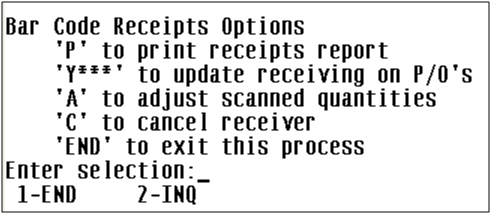
‘P’ Print Receiver – ALWAYS PRINT THIS BEFORE YOU Y*** TO UPDATE! This option prints a report of what was on the PO versus what you scanned to receive and show you any discrepancies. If the Menu 34.25 was run, then this process can be skipped. All discrepancies need to be resolved prior to updating.
‘A’ Adjust Quantities – This option is used to correct the quantity received. THIS OPTION CANNOT BE RUN AFTER USING Y*** TO UPDATE.
Y*** Update Receiver – This process will post everything received on the selected receiver to stock status and inquiry screens. Once this is run you cannot go back and make any adjustments to the receiver. You will be able to receive any back ordered items on the PO when they come in, however they will be on a different receiver.
‘C’ Cancel Receiver – Use this option to delete the receiver and begin the receiving process over again. This process cannot be run after Y*** to update.
**Next Step** - Run Menu 7.22.10 to Create/Print Auto Backorders for Today's Receiving
Last Updated 06/01/09
|


