Statement Send Flag
This new flag (Field 34 – STMT SEND FLAG) will allow you to control some of your statement send options separately from the invoice options. This flag will work in conjunction with field 31 – PRINT-FAX-EMAIL.
If the new STMT Send Flag is not set (is blank) then all invoice and statement send options will be controlled by the PRINT-FAX-EMAIL field (31). The new STMT Send Flag options are explained below:
E = Email Statements
This option will send the statement by email regardless of the setting in field 31. The invoices will be sent according to the setting in field 31. For example, if you have an ‘F’ in field 31, and ‘E’ in field 34, your invoices will be faxed and the statement will be emailed.
P = Print Statements
This option will print the statement regardless of the setting in field 31. The invoices will be sent according to the setting in field 31. For example, if you have an ‘F’ in field 31, and ‘P’ in field 34, your invoices will be faxed and the statement will be printed.
F = Fax Statements
This option will fax the statement regardless of the setting in field 31. The invoices will be sent according to the setting in field 31. For example, if you have an ‘E' in field 31, and ‘F'in field 34, your invoices will be emailed and the statement will be faxed.
EI =Email Statements/Invoices Monthly
When using this option, the statement will be emailed along with all of the invoices for the month. Field 31 should be set to ‘N’ to keep the invoices from being printed, faxed or emailed daily (or weekly – depending on your parameter setting). See Important note below about the EOM process for this option.
PI =Print Statements/Invoices Monthly
When using this option, the statement will be printed along with all of the invoices for the month. Field 31 should be set to ‘N’ to keep the invoices from being printed, faxed or emailed daily (or weekly – depending on your parameter setting). See Important note below about the EOM process for this option.
FI =Fax Statements/Invoices Monthly
When using this option, the statement will be faxed along with all of the invoices for the month. Field 31 should be set to ‘N’ to keep the invoices from being printed, faxed or emailed daily (or weekly – depending on your parameter setting). See Important note below about the EOM process for this option.
Important: In order for invoices to be sent to customers that have an EI, PI or FI flag the following must be done.
In this example, the invoices and statements will be printed at month-end only:
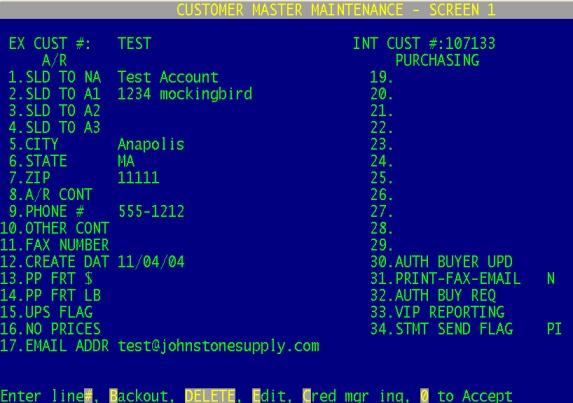
If you are unsure of how to set your fax flag options to get the desired results, click here for a quick reference cheat sheet.


