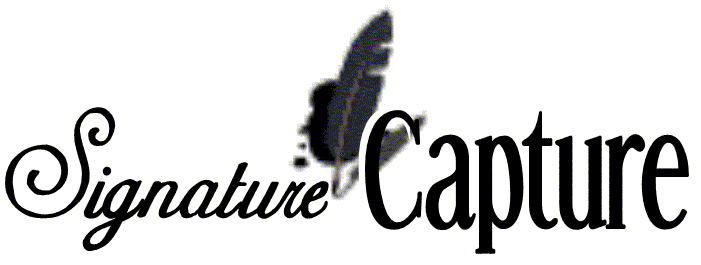
Signature Capture Work-flow
"How it works at the counter"
Make sure you have a good PO on the order before finalizing it, if at all possible.
No differences in the Order Entry screen until it is finalized.
When you finalize an invoice, within 1-2 seconds you should see the signature capture window pop up on the PC screen. When that window pops up the Signature Capture Pad will also have a signature box appear. Have the customer sign in that box and touch OK with the marking pen or you can click Save/F12 on the signature capture window or press F12 on your keyboard.
You will then be prompted at the bottom of the screen to press <enter>. When you press <enter> it checks to make sure the signature is there and valid, if it is it will print the invoice on your laser printer.
If the signature is not there it will prompt you that the signature is missing and to press 'R' to retry. If you press 'R' to retry it will bring the signature capture window up again and allow the customer to sign agian.
It will continue this process until there is a good signature captured. This is to assure that a valid signature gets on the invoice.
You also have the option - not displayed on the screen - to bypass the signature by putting in a 'B' to bypass, this option requires a Password. Currently this password is hard coded into the program - call DST to find out the password if you do not know it. Soon, it will be user controlled.
If you were not able to get a valid PO number before finalizing the invoice, use Menu 1.3 to correct the PO after the fact. This program will prompt you as to whether you want to reprint the invoice or not.
When you are choosing your finalizing option, if you select 1N to print the invoice with no pricing, immediatly after you capture the signature and print the invoice, the program will regenerate the file and ammend it to have pricing. This is so when it is reprinted, faxed or emailed it will have prices. |























