U2008.1 Upgrade
PURCHASING AND PRICING
 Printable Version of Purchasing and Pricing Printable Version of Purchasing and Pricing
Menu 5 - Price Maintenance/Price Books
Description: Run report for customer specific list-less pricing setup in M-5.15
Menu Path: M-5.36 List Less Matrix Pricing (ft only)
Why Use it: List pricing may change without notice. Run this report at the first of each month to monitor list price changes. This is a great report to show special pricing setup in M-5.15 for list less scenarios. Will show contract#, customer#, customer name, product master vendor, prod#, prod description, discount pointer, discount percent, net sell price, branch cost, branch cost GP%, direct cost, direct cost GP%, and quantity sold in the last 12 months.
How to use it: Pricing must be setup in M-5.15. We recommend to print this report the first of each month to monitor list price changes.
1. Access M-5.36 - List Less Matrix Pricing (ft only)
2. Enter Customer number or <ENTER> for all –Enter customer to report specific pricing for a specific customer. Hit <ENTER> to see how a program might be affecting all customers.
3. Enter program or <ENTER> for all -

Menu 8 - Inventory Control
Description: Add prompt to report to only show items that have been purchased.
Menu Path: M-8.9.14 Inventory by Vend/Prod Class
Why Use it: A new prompt has been added to this report, which will remove items without purchasing activity.
How to use it: Run the report normally, but at the new prompt, answer ‘Y’ to see only those items purchased. This report will only include those items purchased using a Purchase Order written on the system. See screen shot below;
1. Run M-8.9.14
2. Enter WAREHOUSE (3N)
3. Enter SORT OPTION
4. ENTER VENDOR NUMBER
5. INCLUDE DISCONTINUED ITEMS
6. DO YOU ONLY WANT TO SEE THOSE ITEMS THAT HAVE BEEN PURCHASED –Enter ‘Y’ to only see those items with purchasing activity.
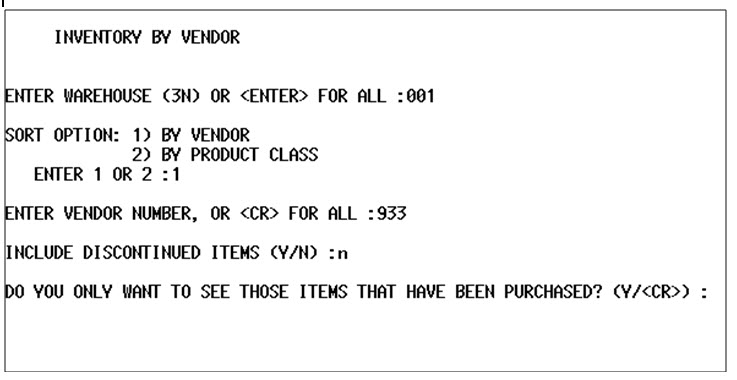
Description: Add columns to inventory analysis report.
Menu Path: M-8.9.34 Inventory by Vend/Prod Class(FT)
Why Use it: We have added two new fields, product description 2 and vendor description to the Inventory by Vend/Prod Class report M-8.9.14. With the additional fields, this report can be easily utilized for product line comparison.
How to use it: Proceed to M-8.9.34 to run an FT only version of this report.
1. ENTER WAREHOUSE (3N) –Enter warehouse for analysis
2. SORT OPTION –Enter your sort option
a. 1) By Vendor –prompts for vendor
b. 2) By Product class –prompts for product class
3. Open FT.TXT in excel (see sample report below)
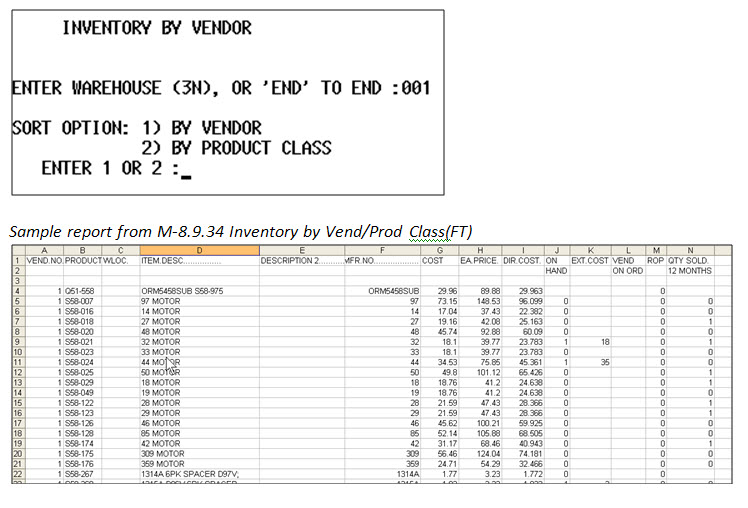
Menu 12 – File Maintenance
Description: Assign contract to all customers within a specific customer class
Menu Path: Menu 12.2.8
Why Use it: Often times there is a need to assign a pricing program(s) to all accounts of a certain customer class. In the past, each customer within that class would need to be touched with the program(s) entered into their customer master. Now, just identify which customer class needs which programs and maintain it once within the customer class maintenance.
How to use it: Setup your pricing programs and then apply those to the affected customer classes.
1. Setup your programs in Menu 5.3 or Menu 5.15.
2. Access customer class maintenance Menu 12.2.8 and enter the class to maintain.
• To get a listing of customer classes use Menu 12.2.28
3. Select lines 2 through 15 and put in the program name(s) assigned to the specific customer class.
4. Pricing is available immediately in Order Entry
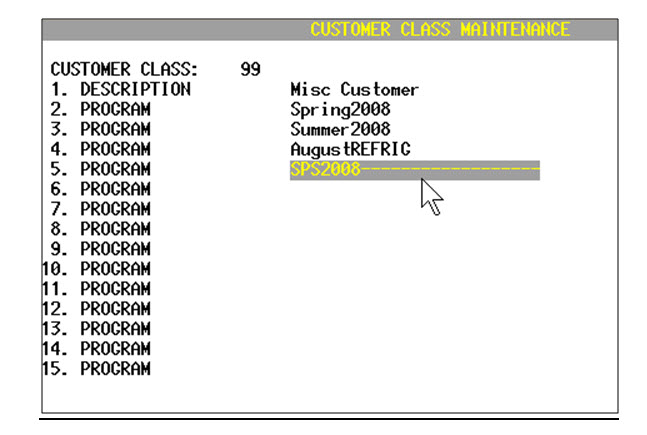
Menu 27 - PO Forecasting Menu
Description: Print laser formatted PO when rolling down Forecast to PO
Menu Path: Menu 27.6
Why Use it: Use for consistency in PO printed format and saves a step in having to reprint PO to a laser format when converting forecast.
How to use it: If the parameter is set in Menu 35.5 to print Laser formatted PO’s this will automatically start printing after the forecast conversion is complete.
Menu 34 - Bar Coding Menu
Description: Print bar code labels for a quote.
Menu Path: Menu 34.38
Why Use it: Integration of quote system with providing Johnstone Labels for customer shelves.
How to use it: Once a quote is created in Menu 1.2 Order Entry you can go to Menu 34.38 to print labels for this quote.
1. ENTER OPTION: -Access Menu 34.38 and select option 2. PRINT ALL PRODUCTS FOR A SPECIFIC QUOTE.
2. ENTER QUOTE NUMBER (8N): -Enter a valid quote number (8N)
3. PRINT ONLY ONE LABEL PER PRODUCT (Y/<CR>) –If you answer ‘Y’ to this prompt, a SINGLE label will print for each line item, regardless of actual quantity on the quote. If you hit ENTER here it will print a label out for each item’s quantity on the quote. EX: If quoting a quantity of 50 of an item, there will be 50 labels.
4. Sort by L-ine number P-art number (L/P) ?
o L –prints the labels out in line number order (Line 1, Line 2, etc)
o P –prints the labels out in part# order alphabetically.
5. Collect labels from your designated label printer and distribute as needed.
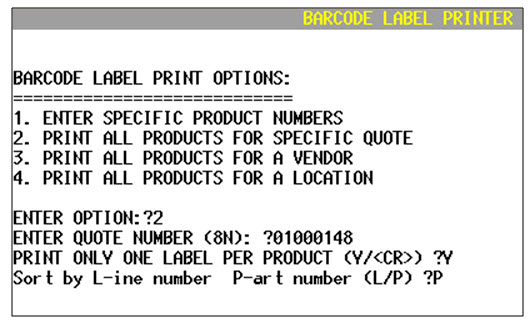
8/05/08 |























