U2008.1 Upgrade
COUNTER / SALES
 Printable Version of Counter / Sales Printable Version of Counter / Sales
Menu 11 - Sales Analysis
Description: Add ‘L’ookup option to List of items sold for a Customer
Menu Path: M-11.10 List of Items Sold for a Customer
Why Use it: The customer lookup prompt has been add to this report.
How to use it: Access M-11.10 and at the customer# prompt, enter ‘L’ to do a customer lookup.
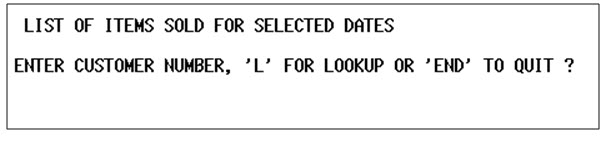
Menu 12 - File Maintenance
Description: Order Entry Product Memos
Menu Path: Menu 12.3.2.20
Why Use it: Great way to add multiple lines of information that is keyed off the entry of the products to order entry.
How to use it: This menu option has been around for some time as Menu 12.1.13. The functionality remains but this is now more logically accessed from the product related screens.
1. Access Menu 12.3.2.20
2. Put in a product number in the CODE field.
3. Put in up to 10 lines of text.
4. Pull the product up in Order Entry and the message lines automatically are added.
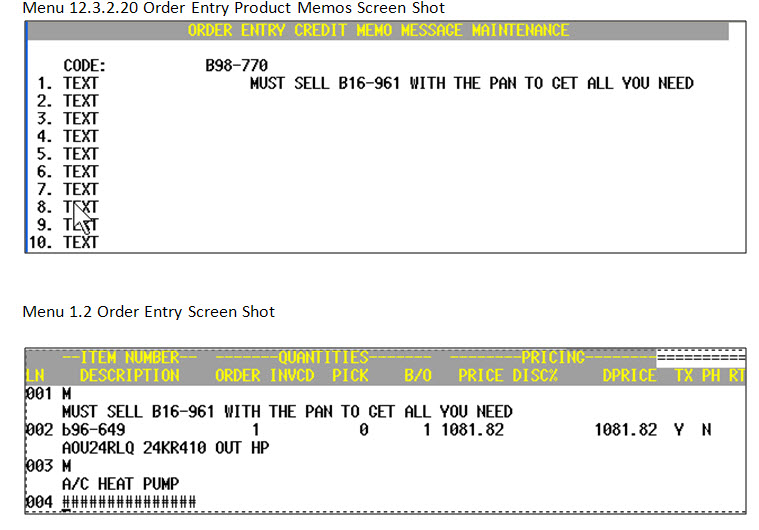
Menu 34 - Bar Coding Menu
Description: Print bar code labels for a quote.
Menu Path: Menu 34.38
Why Use it: Integration of quote system with providing Johnstone Labels for customer shelves.
How to use it: Once a quote is created in Menu 1.2 Order Entry you can go to Menu 34.38 to print labels for this quote.
1. ENTER OPTION: -Access Menu 34.38 and select option 2. PRINT ALL PRODUCTS FOR A SPECIFIC QUOTE.
2. ENTER QUOTE NUMBER (8N): -Enter a valid quote number (8N)
3. PRINT ONLY ONE LABEL PER PRODUCT (Y/<CR>) –If you answer ‘Y’ to this prompt, a SINGLE label will print for each line item, regardless of actual quantity on the quote. If you hit ENTER here it will print a label out for each item’s quantity on the quote. EX: If quoting a quantity of 50 of an item, there will be 50 labels.
4. Sort by L-ine number P-art number (L/P) ?
o L –prints the labels out in line number order (Line 1, Line 2, etc)
o P –prints the labels out in part# order alphabetically.
5. Collect labels from your designated label printer and distribute as needed.
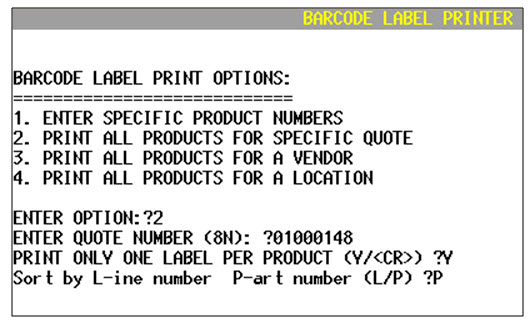
8/05/08 |























