U2003.7 Upgrade Documentation
Regular Pricing
- 12.3.36 - Update Old OEM Part Prices
- We will also make changes that will allow this data to update via an FTP transmission (Karen Krist is willing to make the file available on the Corp FTP server on a monthly basis)
- The regular prices will be updated automatically once per Week from the upgrade spreadsheet.
- There was a suggestion to allow update by vendor.
- It was also suggested that there is an option to review (print) the regular pricing before any updating occurs (also display old price and other pertinent data)
- Change price pointer 0 to look at regular prices if on flyer
Report for sales info based on ship method
12.2.13 - Customer ABC Report giving the ability to put the ship method
3.21 - Breakdown of invoices by ship code.
Report that will generate sales information based on the shipping method. (Ex. counter, delivery, etc...) This was prompted by the Johnstone Business profile memmo that asked for a business breakdown percent of counter, delivery & ship sales. Both Bridgeton (10.10) and Omaha have reports that can form the basis for the new report
Category Report (12.3.34)
11/6: Sales class has been added to menu 12.3.34 to add in determining how sales figures are generated on report 11.11
E-items Quote
This new program will create quotes to specific branches for which you have E-Items that are corresponding A & B items on their system. The purpose of this new program is to hopefully sell 'E' items that you have in stock to branches who have it as an 'A' or 'B' item and would be able to sell it, to reduce the amount of dead inventory you have on hand. In turn you may also be able purchase items, at a discount, that are an 'A' or 'B' at your location from another branch who has it as an 'E' item.
Menu-35.11 Web Update Parameter Maintenance
This is the first place you need to go when setting up this program.
Note: E-items are calculated along with your ROP-EOQ.
Make sure the following fields are filled out:
Field #5 "Weekend ROP-EOQ calculation" Specify with a 'Y' or an 'N' whether you would like your calculation run with your Weekend Day-End.
*Entering a 'Y' in this field will calculate the ROP/EOQ with your Saturday night End-of-Day.
Field #6 "Wednesday ROP-EOQ calculation" Specify with a 'Y' or an 'N' whether you would like your calculation run with your Wednesday night Day-End.
*Entering a 'Y' in this field will calculate the ROP/EOQ with your Wednesday night End-of-Day.
Field #7 "'E' Items - Days since last activity" Specify the number of days since last activity (INQ-7b) before considering an item as an E-item
*For example, entering 365 would mean that if there is no activity in 19.7b in the last 365 days the item may be considered as an 'E' item, provided it meets the rest of the criteria.
Menu - 6.13 List of E-Items from Last Calc
This program Lists the current E-items after the last calculation
List of E-Items from last Weekend's Calculation based on
the following criteria:
1. On-hand quantity of 1 or more
2. No ROP
3. Product older than__days
(This is the number of days specified in field #7 in Menu 35.11)
4. Date of Last Activity (INQ.7B), in any warehouse
is older than__days
(Also the number of days specified in field #7 in Menu 35.11)
When you run theis program, you are asked the following questions - this shows an example of what common answers may be:
ENTER WAREHOUSE (3N) OR <ENTER> FOR ALL ?004
OPTIONS:
1. ALL ITEMS
2. ALL NON-CATALOG ITEMS
3. ALL CATALOG ITEMS
ENTER 1 2 OR 3 ?1
PRINT ONLY ITEMS WITH 2 OR MORE ON HAND (Y/N) ?N
ENTER 'D'ETAIL OR 'S'UMMARY ?D
ENTER 'P'RINT 'S'CREEN ?S
Below is an example of the output from this program based on the above answers:
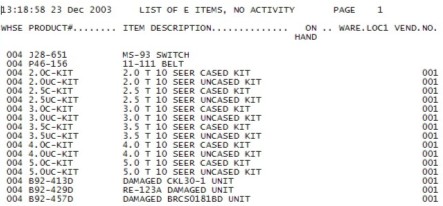
Menu - 6.14 E-Items Branch/Customer Maint
You must fill this out for each branch and each warehouse that you want to sell from/to. You can us the All option for the Warehouse prompt.
You must have a customer record setup on your system for all branches you want to send a quote to.
WAREHOUSE (Enter your warehouse number or 'ALL' here) BRANCH NUMBER (Enter the branch number for the Johnstone you wish to create a quote for. The ranking information will be pulled from Web Inventory so this number must match)
1. CUSTOMER NUMBER (Enter the customer number from your system for the branch entered above.)
2. EMAIL ADDR (Enter the email address of the person you want the email quote to go to)
3. UPDATE SALES.2 (Y/N - Y = Monthly sales history for each product including quantity, cost, and sales in $s N= Will not Update quantity, cost and sales in $s. This field is populated from Customer Detail field 10 and is informational only at this time. Updating this field in menu 6.14 will also change the flag in Customer Detail. )
4. DISCOUNT OFF BRANCH COST (Enter the % discount you would like to give the sell to branch, if any. Ths discount will be accross the board for each product on the quote. Note that you can use a negative discount, thereby marking-up the price over branch cost.)
Example:
WAREHOUSE 002 BRANCH NUMBER 142 IN Evansville
1. CUSTOMER NUMBER 100558 JOHNSTONE - EVANSVILLE
2. EMAIL ADDR store142@johnstonesupply.com
3. UPDATE SALES.2 N
4. DISCOUNT OFF BRANCH COST 10
You can maintain these settings at any time, just come back to this menu enter the warehouse number or ALL and the branch number. It will pull up all of the current settings and allow you to edit them.
Menu - 6.33 Create Quotes from Last Calc
Program to create/update 'E' item quotes
(This will be based on last weekend's or Wednesday's calculation)
This option will create quotes to those branches you've identified in menu 6.14 for which you have E-Items that are corresponding A & B items on their system. The quote number will follow a specific format: [Your Co#]900[Their 3-digit Branch#]. For example, a quote created on your warehouse 001 to the Jacksonville branch would generate quote number 01900044. A quote created on your warehouse 003 to the Columbia branch would generate quote number 01900131. Note that these quotes are accessible in Order Entry in the same way as other quotes you have created on your system.
Menu - 6.34 List of E-Item Quotes
Program to generate list of 'E' item quotes
Quotes will be updated weekly
(ADD TO EXISTING QUOTE - DON'T ENTER DUPLICATE ITEMS EACH WEEK
MARK QUOTE AS AN EITEM PRO.FORMA RECORD AND DELETE WHEN ROLLDOWN TO OE)
This option will generate a report similar to the following example.
The report will show all potential stores (not just those that have been setup as customers.
*If the customer number column is blank this will indicate that the branch is not setup with a customer record on your system. A customer record will need to be setup on your system and menu 6.14 will also need to be completed before a quote can be generated for that branch.
Need new screen shot with new columns when added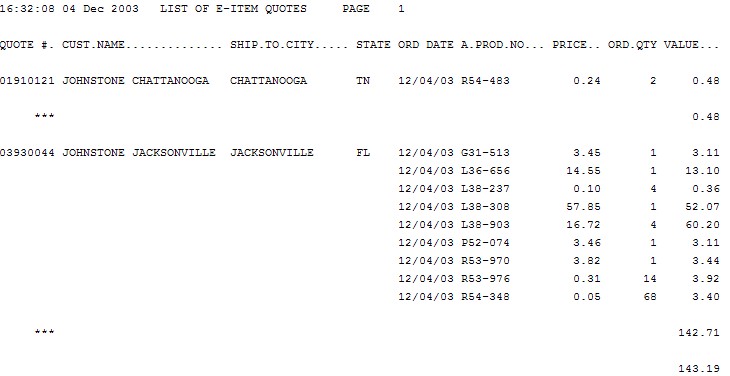
What is the difference between the customer name and the ship to city? In other words, what is the point of the ship.to.city column?
Menu - 6.35 Email Quotes
Program to email quotes to branches
This program will email the above report to those stores that have been setup in menu 6.14 and for which you have created quotations in menu 6.33.
*Note: The report from menu 6.34 summarizes all quotations, while the email report will only contain the quotation specific to the branch to which it is being sent.
*Note: The quotes will not be setup for those stores which have not been setup as customers whether they appear on the above report or not.)
5.3 Customer Discounts
New Price Pointer
The price pointer of '-3' for discounting or marking up off of direct cost has been added to this menu.
35.1 Order Entry Parameter Maintenance
Auto credit memo message lines
There is a new parameter on Screen 3, field 6. AUTO CREDIT MEMO MESSAGE LINES. If you enter a '1' there will not be a message line. If you enter a '2' the message line will display on Warranty Credits only. If you enter a '3' the message will be displayed or al Credit Memos.
This program searches history and automatically puts the original invoice that the item was purchased on last.
For example:
M
ORIG INV# 02268636 01/27/04
If there are no invoices for that item in the past 180 days the following message will be displayed
HAS NOT PURCHASED THIS QTY OF THIS ITEM IN THE LAST 180 DAYS. PRESS <Enter>
|























